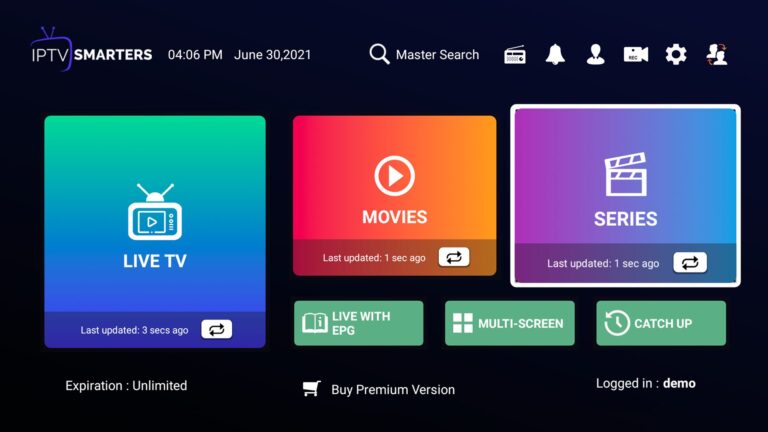
Step 1: Download IPTV Smarters Player
First, you need to download and install the IPTV Smarters Player app from the Google Play Store. Simply search for “IPTV Smarters Player” and install it on your Android device.
Step 2: Launch the App
Once installed, open the IPTV Smarters Player app on your Android device.
Step 3: Enter Login Details
Upon launching the app, you’ll be prompted to enter your login credentials. This typically includes your IPTV service provider’s username, password, and the URL of the IPTV service.
Step 4: Add IPTV Playlist
After entering your login details, you’ll need to add your IPTV playlist. Here’s how to do it:
Step 5: Wait for Playlist to Load
Once you’ve added the playlist, the app will automatically fetch and load the channels from your IPTV service provider’s server. This process may take a few moments depending on the size of your playlist and your internet connection speed.
Step 6: Explore Channels
Once the playlist has been loaded, you’ll see a list of available channels within the app. You can browse through the channels to find the ones you want to watch.
Step 7: Enjoy IPTV
That’s it! You’ve successfully configured IPTV on your Android device using the IPTV Smarters Player app. You can now enjoy watching your favorite TV channels, movies, and shows on your Android device.
Additional Tips:
With the IPTV Smarters Player app installed on your Android device, you can access a wide range of IPTV channels and content anytime, anywhere. Enjoy your viewing experience!
Step 1: Install the app on your device from here.
Step 2: Open the app once downloaded and click on “Add user” then click on “Login with Xtream Codes API“.
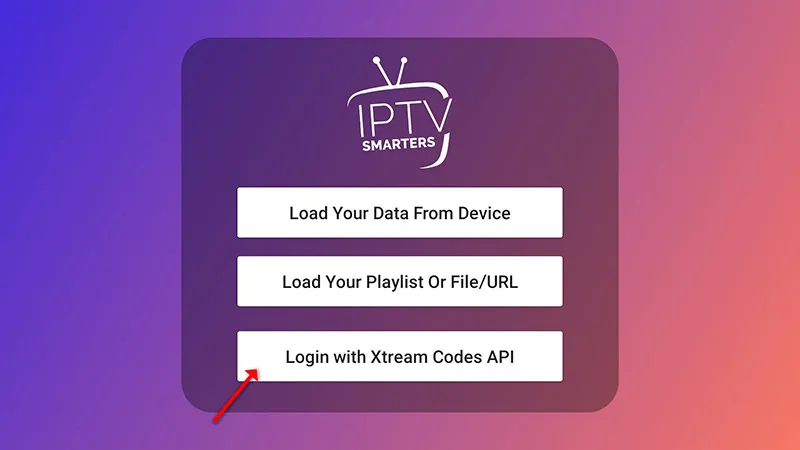
Step 3: In this step, in the first box, select any name you want for example “IPTV Xtream”. On the second and third box, enter the “Username” and the “Password” of your M3U line and the server URL which can also be found on your M3U line.
The progressive IPTV providers give you a dashboard which you can access your M3U url in dashboard.
Now Click on “ADD USER” to proceed to the next section.
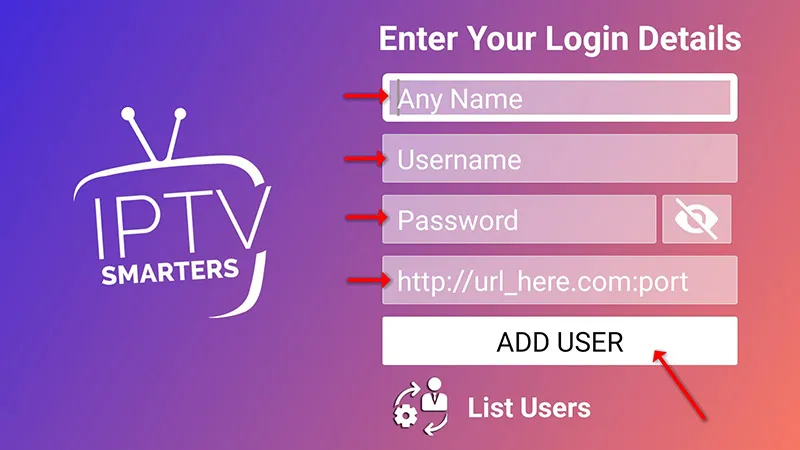
Step 4: Wait some seconds.
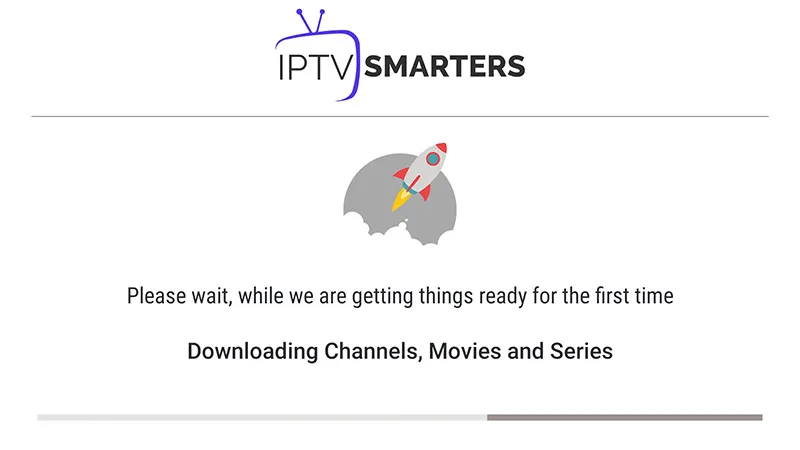
Click on the “Live TV” icon, indicated by a red arrow in the image.
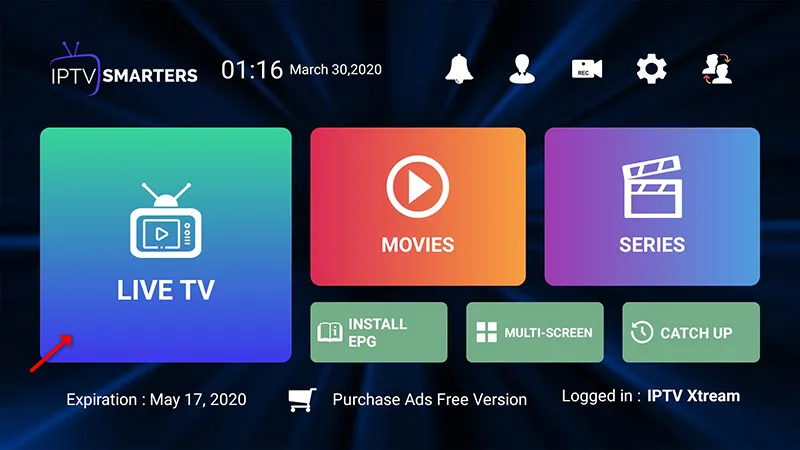
Step 6: Next, select the channel group you wish to watch, then proceed to the following section.
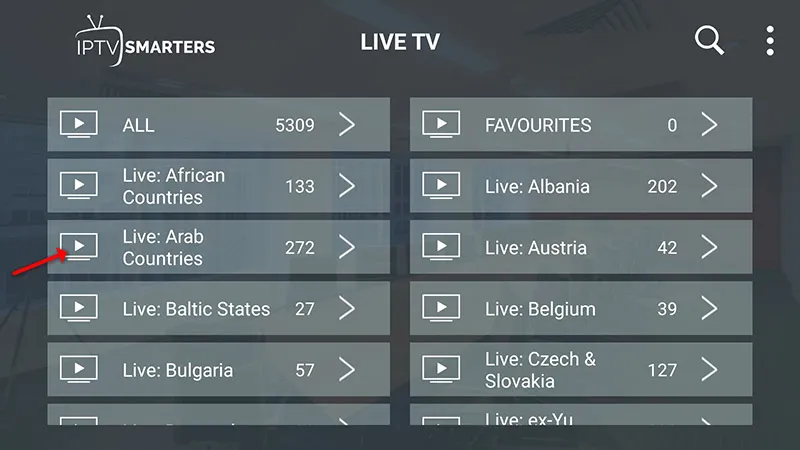
Step 7: Click on the channel name, then double-click on the small screen to switch to full-screen mode, completing the final step.
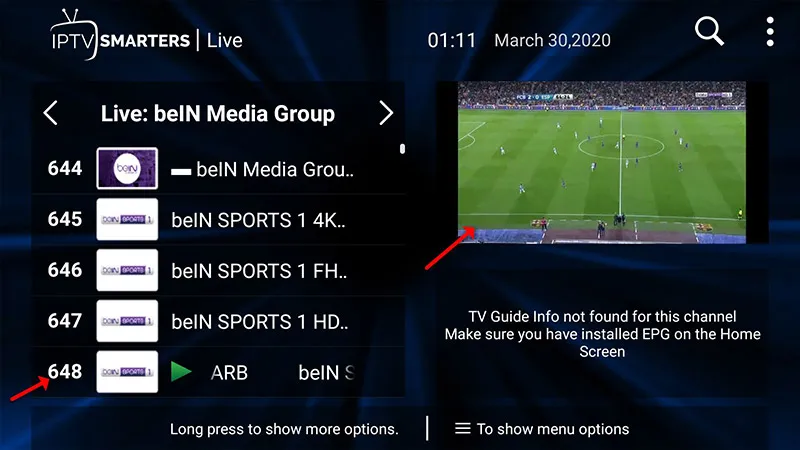
Step 8: Adding EPG is simple. Just click on “Install EPG” without the need to add any EPG URL.
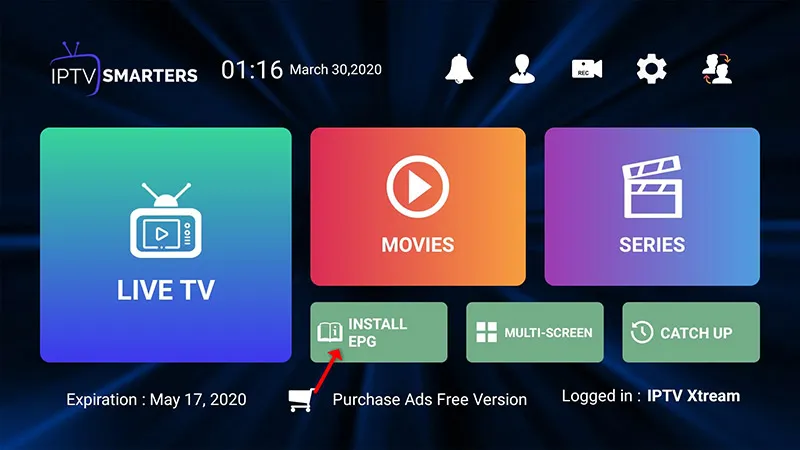
For adding channels to your IPTV Smarters app on your LG or Samsung Smart TV, follow these steps:
By following these instructions, you’ll be able to add channels seamlessly to your IPTV Smarters app on your LG or Samsung Smart TV.
Step 1: Download and install the app on your device from here.
Step 2: After installation, open the app and select “Add user,” then proceed to “Login with Playlist.”
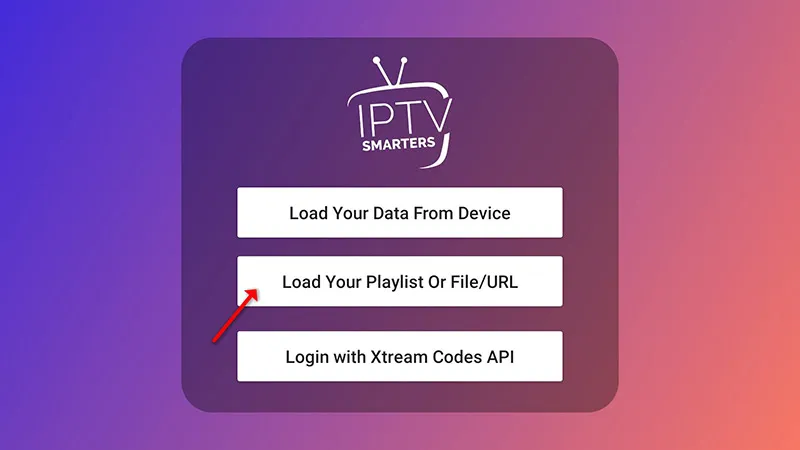
Step 3: Choose a name for your playlist, such as “IPTV Playlist,” in the first box. Then, select “M3U URL” and input the M3U URL provided by your IPTV provider. If your provider offers a dashboard, you can typically find the M3U URL there for easy access.
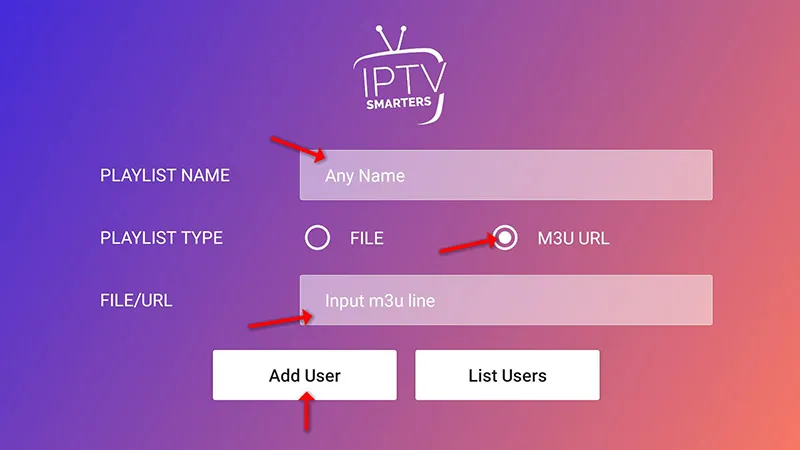
Step 4: To add Electronic Program Guide (EPG), simply click on “Install EPG” and input the EPG URL provided by your IPTV provider.
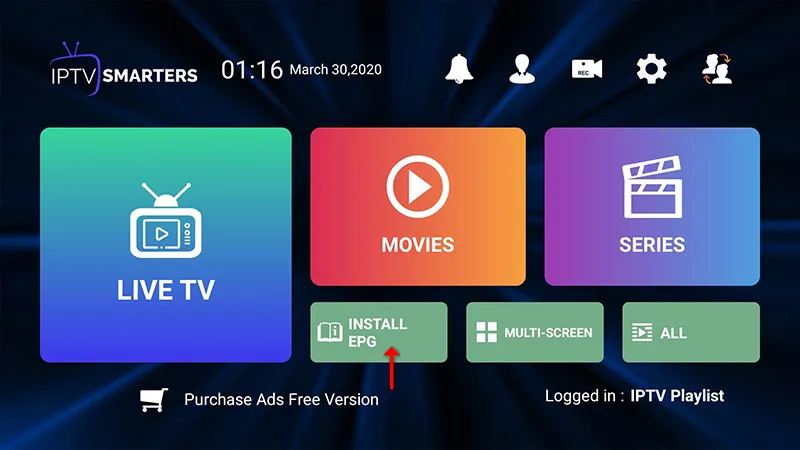
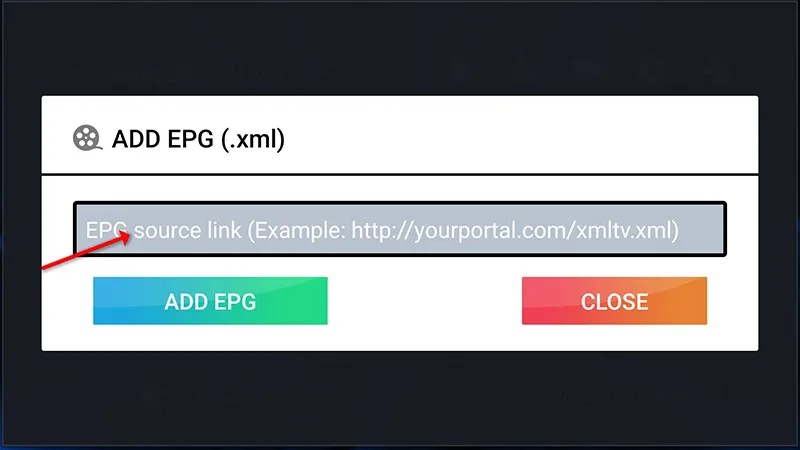
Step 5: Click on the “Live TV” icon, then choose the channel group followed by selecting the specific channel you wish to watch.
Enjoy your viewing experience!
User-Friendly Interface: IPTV Smarters offers an intuitive and easy-to-navigate interface, making it simple for users to access their favorite content.
Multi-Screen Support: The app supports multiple screens, allowing users to watch IPTV content on various devices simultaneously.
Playlist Management: Users can manage their IPTV playlists by adding, editing, or removing channels and playlists as needed.
EPG (Electronic Program Guide): IPTV Smarters provides an EPG feature, allowing users to view program schedules and information for upcoming shows.
Parental Controls: The app includes parental control features, allowing users to restrict access to certain channels or content based on age ratings.
Favorites and Search: Users can mark channels as favorites for quick access and utilize the search function to find specific channels or content easily.
Support for Various Formats: IPTV Smarters supports a wide range of audio and video formats, ensuring compatibility with different types of IPTV streams.
Playback Controls: The app offers standard playback controls such as play, pause, rewind, and fast forward, giving users full control over their viewing experience.
Customization Options: Users can customize various settings within the app, including video resolution, audio language, and subtitle preferences.
Multi-Language Support: IPTV Smarters supports multiple languages, making it accessible to users worldwide.
These features make IPTV Smarters a versatile and user-friendly app for streaming IPTV content on various devices.
IPTV, or Internet Protocol Television, is a technology that delivers television content over the internet rather than through traditional satellite or cable television formats. IPTV works by transmitting television signals over internet protocol (IP) networks, such as broadband connections. This allows users to access television channels and on-demand content through internet-enabled devices, such as smartphones, tablets, smart TVs, and computers. IPTV services typically use specialized software and protocols to encode, transmit, and decode television signals, providing users with a seamless viewing experience.
WhatsApp us